I love blogging. As a matter of principle, I like my own blog posts as well on the account that I have written them. Sometimes when the mood does set in, I read my own blog. I read random posts, and the comments and replies. It is fun, brings a sense of nostalgia, and I end up catching some typos or grammatical error that I may have managed to incorporate. As much as I would like to, I am not always connected to internet. It can be highly impractical to be so. Which is why I like to make an offline backup of my blog so that I can read it as per my convenience.
Another added advantage of taking backup is that should something happen to my blog, I can restore my posts and reader comments. In fact when I moved from Blogger to WordPress, I was able to easily transfer my posts and comments in a jiff instead of manually copying and pasting it. Most blogging platforms do support this feature. It is popularly known as exporting, and is done via an XML file.
Blogger:
Go to the dropdown menu next to the Orange Compose button on your home page/dash board. Click on settings.

Select ‘Other’ at the bottom of the left sidebar, which will lead you to ‘Other’ settings. You can now click on Export Blog to export your blog via the XML file. Save this XML file on your computer.
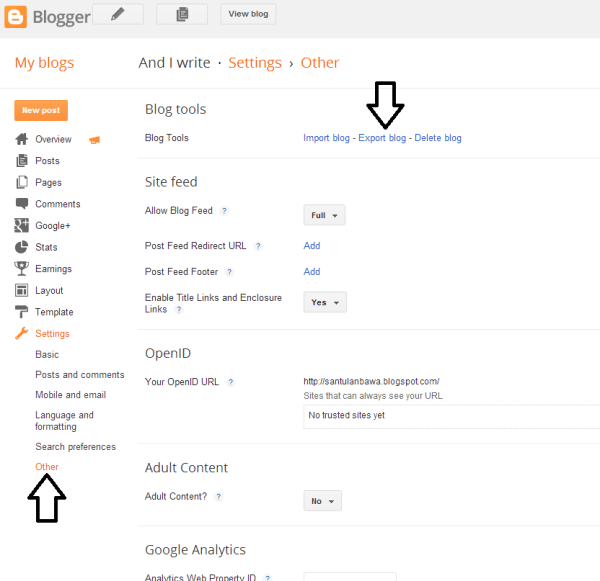
WordPress:
Open your blog Admin dashboard, and not the reader page. You can access this from the thumbnail at the top right of your reader, or ****.wordpress.com/wp-admin/ (where ****.worpdress.com) is YOUR blog address.
Go to Tools and then select Export from the drop out menu in the left sidebar.
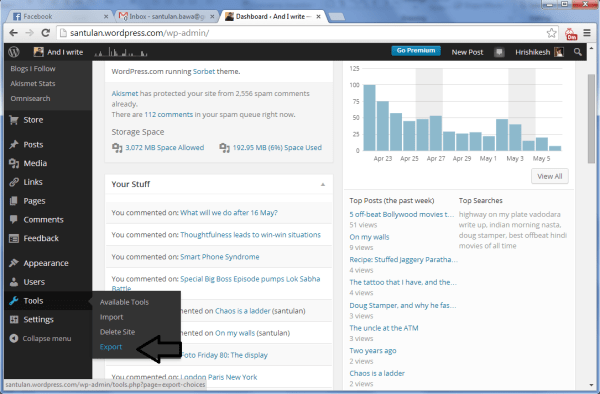
You now have an option to export for free or a paid ‘Guided Transfer’. Select the free ‘Export’ option, and save the XML file to your computer.
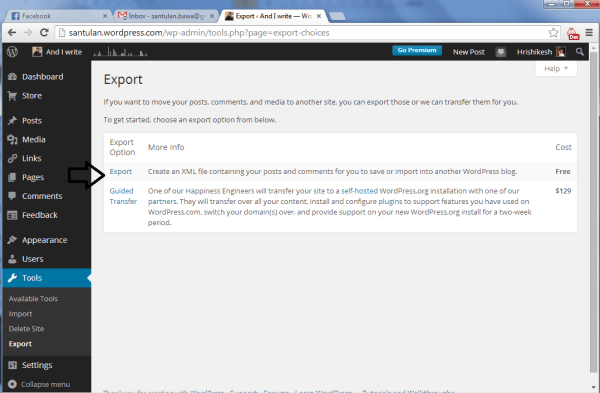
Now these are the XML files that contain your blog back up data, but you cannot read them. You will need to upload this data to another blogging platform where you can maintain another online backup, or you can save them as a PDF (which you can use to read offline like I do). We will use a free facility via the BlogBooker website.
Generating the PDF backup of your blog:
Open the BlogBooker website (http://www.blogbooker.com)
You can select your blogging platform (Blogger, WordPress, or Livejournal).
Select the ‘Choose File’ option to upload the XML file you have saved. Enter your blog URL in the ‘Blog URL’ form box.
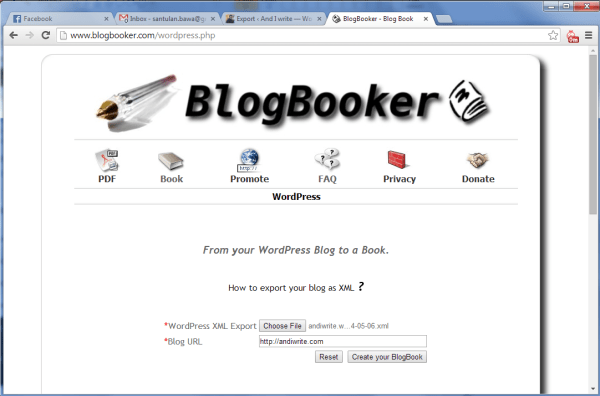
Below you will have some options choose from. These include the date range from which you want the posts, the paper size (for printing), whether you want the reader comments, and the order of posts (Chronological – order of posting from oldest to newest, Reverse Chronological – order of posting newest to oldest). Click on ‘Create your BlogBook’ button above.
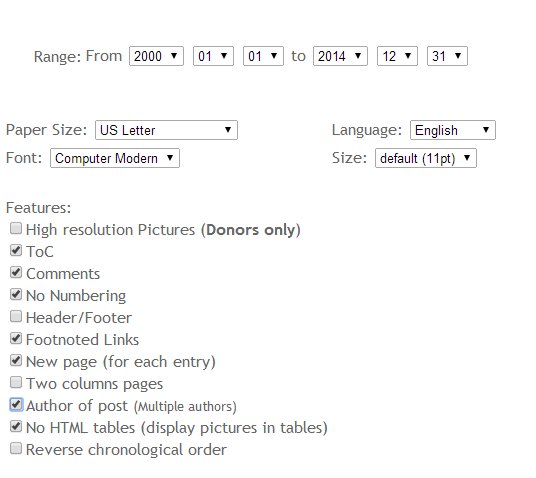
After the processing is done as shown on the screen, you will get a process completion message on the screen with a Book image that shows that your PDF book is ready. You can click on this open it and then save it, or right click on the image and select ‘Save link as’ or a variation of the same and save it on your computer.
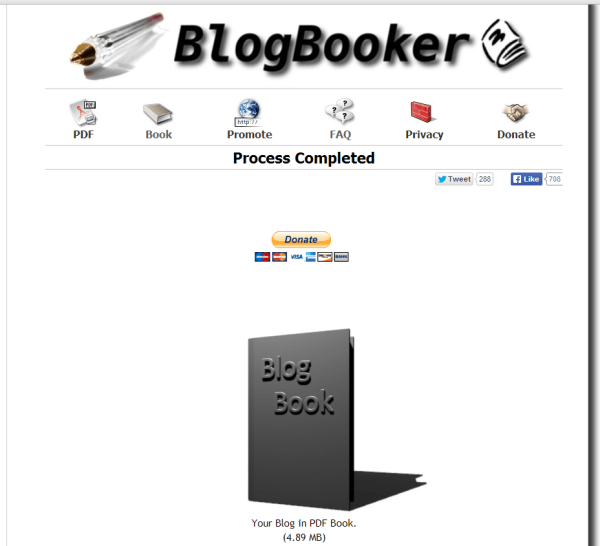
And Voila, your blog now has a backup that can be used for an online backup (XML file) and another (PDF file) that can be used to read offline. You can also have this PDF file printed and bound to convert your blog into a hard copy book.
Cheers.
This is very helpful, thank you!
Thank you 🙂
thank you for this post!!
I am going to back up my blog .. you have explained it beautifully 🙂
Great job Count! You should look into writing “How to” books. Explained everything really well 🙂
No matter what you say in your defence, I think this was written for me. 😛
Thanks for the FB message. Saved! 😀
Perfect! Just what I was trying to figure out a few days back! Thank you! 🙂
This was a wonderful piece. A very helpful one that is going to be bookmarked. Thanks for sharing! 🙂
This information is useful. Thanks!
Great information, especially the PDF part. Thank you so much!
I am visiting from the NaPoWriMo list. My team’s blog is Poetry of the Netherworld.
brilliant .. yessssssss I have always had this fear what if something happens , will i lose all that i have ever written .. I also Follow my own blog so i get a copy as a email of the post i have done .. I know I am sad following myself 🙂
I am going to put this to USE right nowwwwwwwwwwwwwwwww
Thank you so muchhhhhhhhhhhhhhhhhhh for all this info
Whoa! I knew I had lots to learn about blogging, the site & related. This is big. Thanks a ton for coming up with this post. Mission back up is On. 🙂
Glad to have been of help